How to Generate a Meeting Summary on Zoom?
Simplify Your Meeting Follow-ups with Zoom’s Powerful Summary Tool
Zoom has redefined the way we conduct virtual meetings. With its advanced features, one of the most useful for businesses and educational institutions alike is the ability to generate a meeting summary effortlessly. This tool not only captures the essence of your discussions but also ensures that all participants are aligned on the meeting’s outcomes. Let’s break down the step-by-step process to utilize this feature effectively.
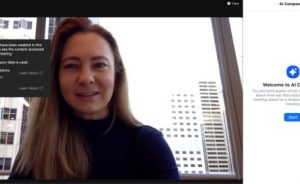
Step 1: Enable Zoom’s AI Features
Before you can start generating summaries, you need to ensure that the AI-driven tools are activated on your Zoom account. This is typically available under the settings menu, where you can toggle the AI options such as automatic transcription and summary generation. Enabling these settings allows Zoom to process the audio from your meetings and provide valuable insights.
Step 2: Conduct Your Meeting
Once the AI features are enabled, simply conduct your meeting as usual. The AI works in the background, analyzing speech and identifying key topics, decisions, and action items discussed during the session. It’s important to ensure good audio quality so that the AI can accurately transcribe and analyze the conversation.
Step 3: End the Meeting Properly
When your meeting concludes, make sure to end the session formally by using the ‘End Meeting’ button. This signals the AI to finalize the transcription and begin generating the summary. The AI uses the entire duration of the meeting to gather data and ensure nothing is missed.
Step 4: Accessing Your Summary
After the meeting ends, the meeting summary Zoom generates can typically be accessed from the meeting’s details page on your Zoom dashboard. Here, you will find a section labeled ‘Meeting Summary’ where the AI compiles all the critical information into a structured format. You can review this summary to catch any missed points or to reinforce the meeting’s outcomes.
Step 5: Share and Collaborate
The beauty of Zoom’s meeting summary is not just in its generation but also in its shareability. You can easily share the summary with participants and stakeholders by forwarding the link or downloading and distributing the document. This ensures everyone is on the same page and can follow up on their assigned tasks without needing to sift through hours of recordings.
Customization for Better Accuracy
Zoom also allows users to customize how their summaries are generated, focusing on specific keywords or topics that are crucial to their organization. This customization enhances the relevancy of the summaries, making them even more useful for post-meeting reviews.
Why Use Zoom’s Meeting Summary?
Utilizing Zoom to generate meeting summaries can drastically reduce the administrative workload associated with meetings. It ensures accurate capture of discussions, aligns teams on action items, and saves time that would otherwise be spent on manual note-taking. For a deeper understanding of how Zoom’s AI summary can improve your meeting efficiency, you might consider exploring detailed analyses and comparisons, such as those found in this Meeting Summary Zoom article.
By following these straightforward steps, you can harness the power of AI to enhance your meeting productivity, ensuring that every decision and action item is captured and communicated effectively.